Create and apply a Customer Split to Oil & Energy Orders and set as the Default Split in Access Tanks. Use Access Split Order to locate settled Split Orders.
| Access |
| Grant permission to User Profiles in Access User Profiles > select a User Profile > Menu Security > Oil & Energy > Main Menu > Access Split Orders. |
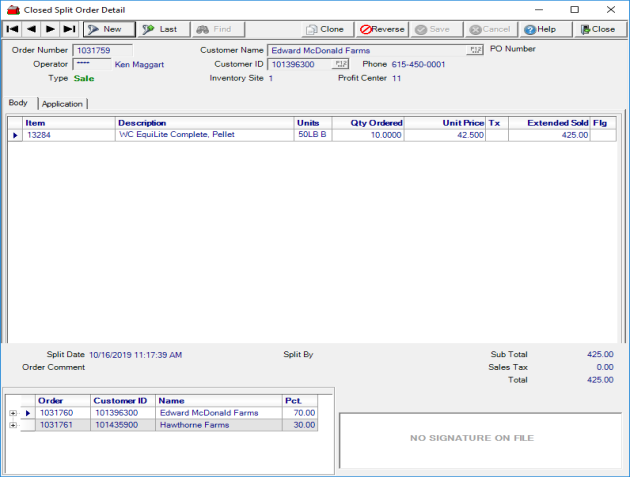
In Access Customers, create a Customer Split by selecting the Splits tab then click the New Split button which adds the customer account as Primary.
Add a Name for the Split and select Global to allow the split to be used for all transactions.
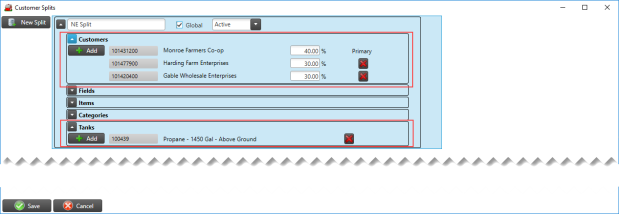
Use the Customers section to choose the customers that will split the financial responsibility for orders. Click into the percent field and indicate the percentage of the order the customer will be responsible.
Click Add in the Tanks section to choose the tank associated with the Split then Save to finish creating the Split.
Access Tanks
A Customer Split can be set as the Default Split on a tank by selecting Access Tanks from the Oil & Energy menu and entering the Split ID or using F12 to search on the Detail > General tab of the tank.
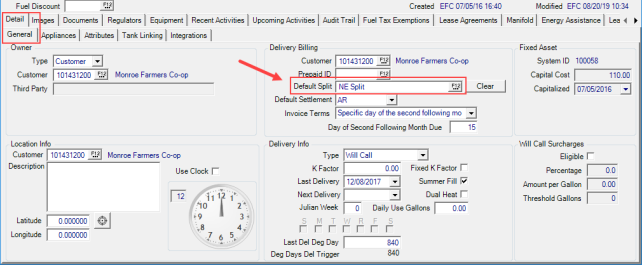
Settle to an Existing Split
When settling O&E Orders, if a Default Split is indicated on the Tank, the Split will be automatically applied and all child orders created.
Create a New Split when Settling
If no default Split is indicated on the tank, an existing customer Split can be applied or a new Split created at the time of settling an Oil &Energy Order by selecting the Split button.
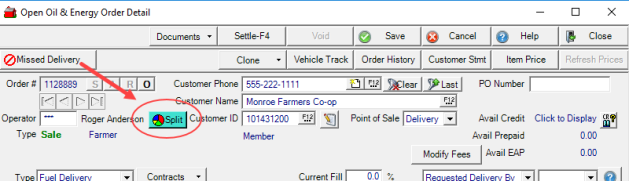
Choose an existing Split by clicking the chekbox to the left of the Split name. Create a new split for the tank on the order by choosing the New Global Split button.
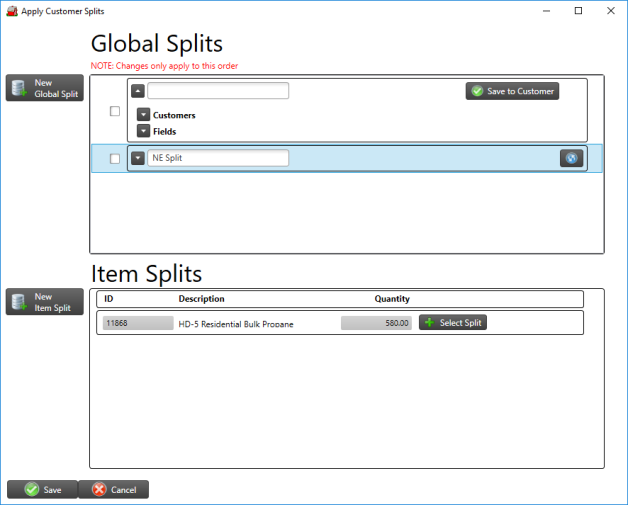
Add a Split Name and indicate the customers and the responsible percentages. The new split will be available to the order only after Save to Customer is selected. By default, the fill item listed on the order is added to the Item Splits section. Add an additional Item Split if needed and click Save.
When the Split is applied, the order for Customer selected in the Order is termed the parent order and all additional orders created are child orders.
All Sales contracts are available as the settlement method for the parent and all child orders by selecting Sales Contract in the Settlement field or by clicking on the Contracts button and selecting Sales Contract and Apply.
Recalculate K Factor
For split orders, the K factor on the tank is recalculated after the last child order is settled. The K Factor is calculated by taking the number of degree days between fuel deliveries and dividing it by the number of gallons of fuel delivered on the parent order.